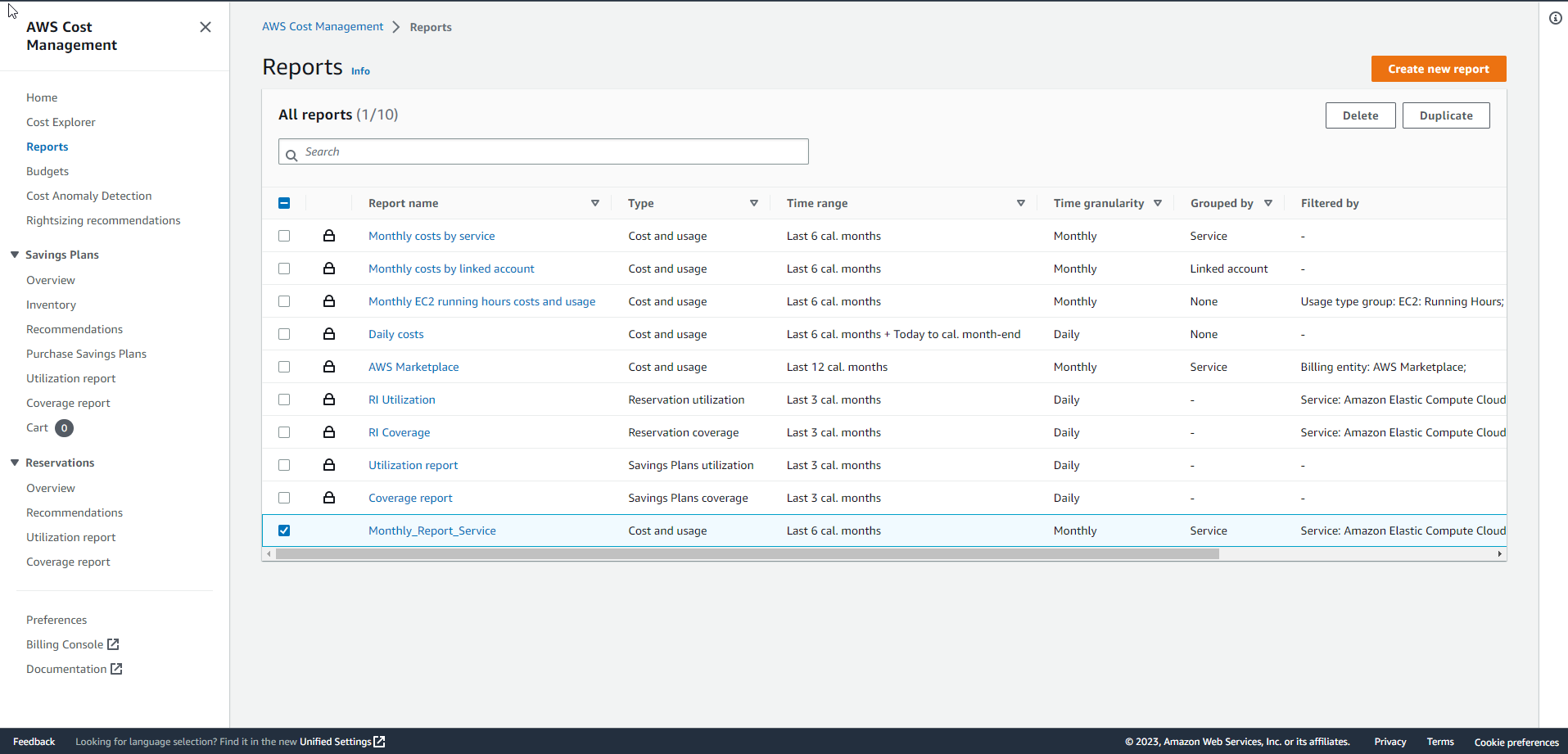Create custom EC2 reports
Create custom EC2 reports
We will now create a report for EC2 customized to our needs, showing the ongoing costs associated with EC2 instances and their usage.
- At Cost Management, select Cost Explorer, Select Recent reports and select Monthly costs by service
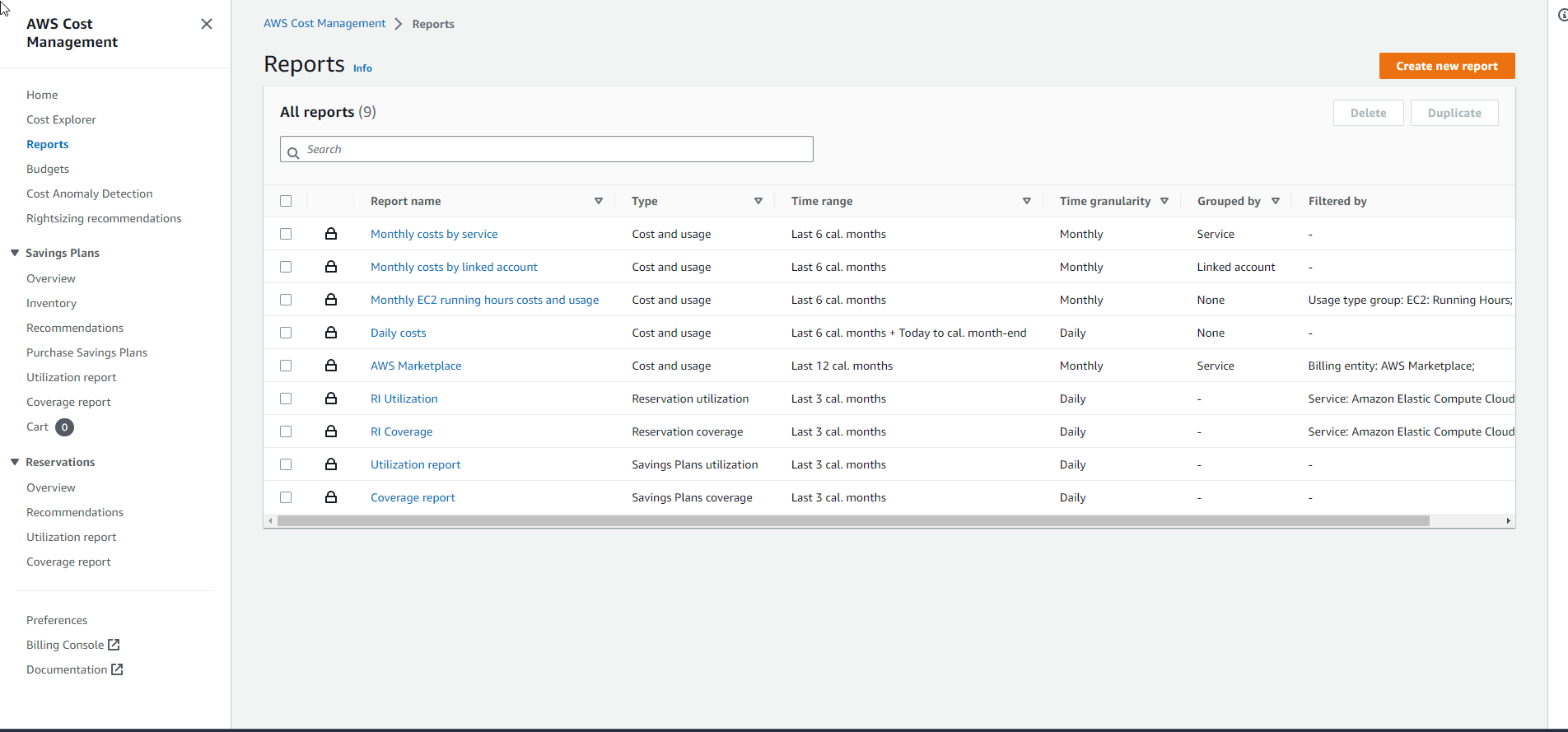
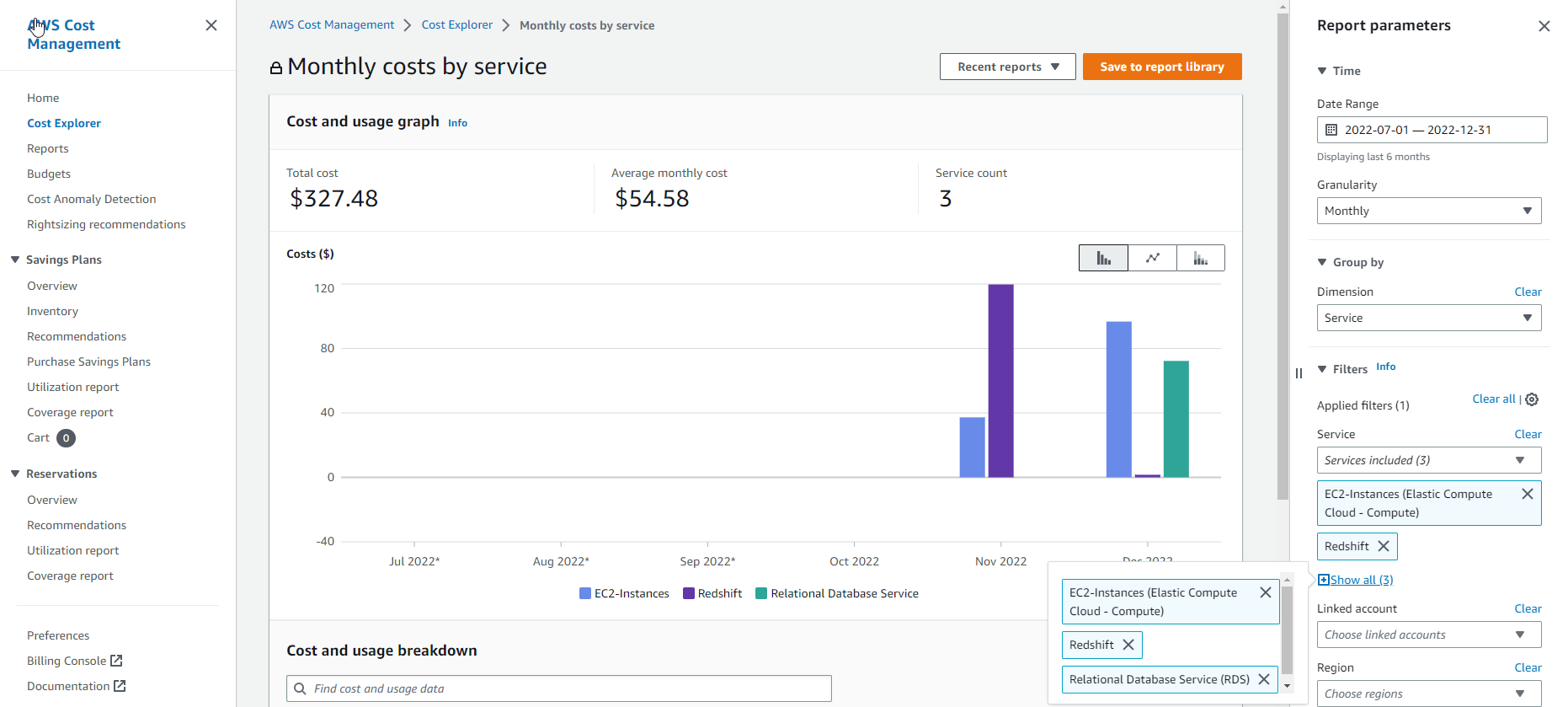
- Default is generating reports by EC2 service. Filters can be applied to select other services.
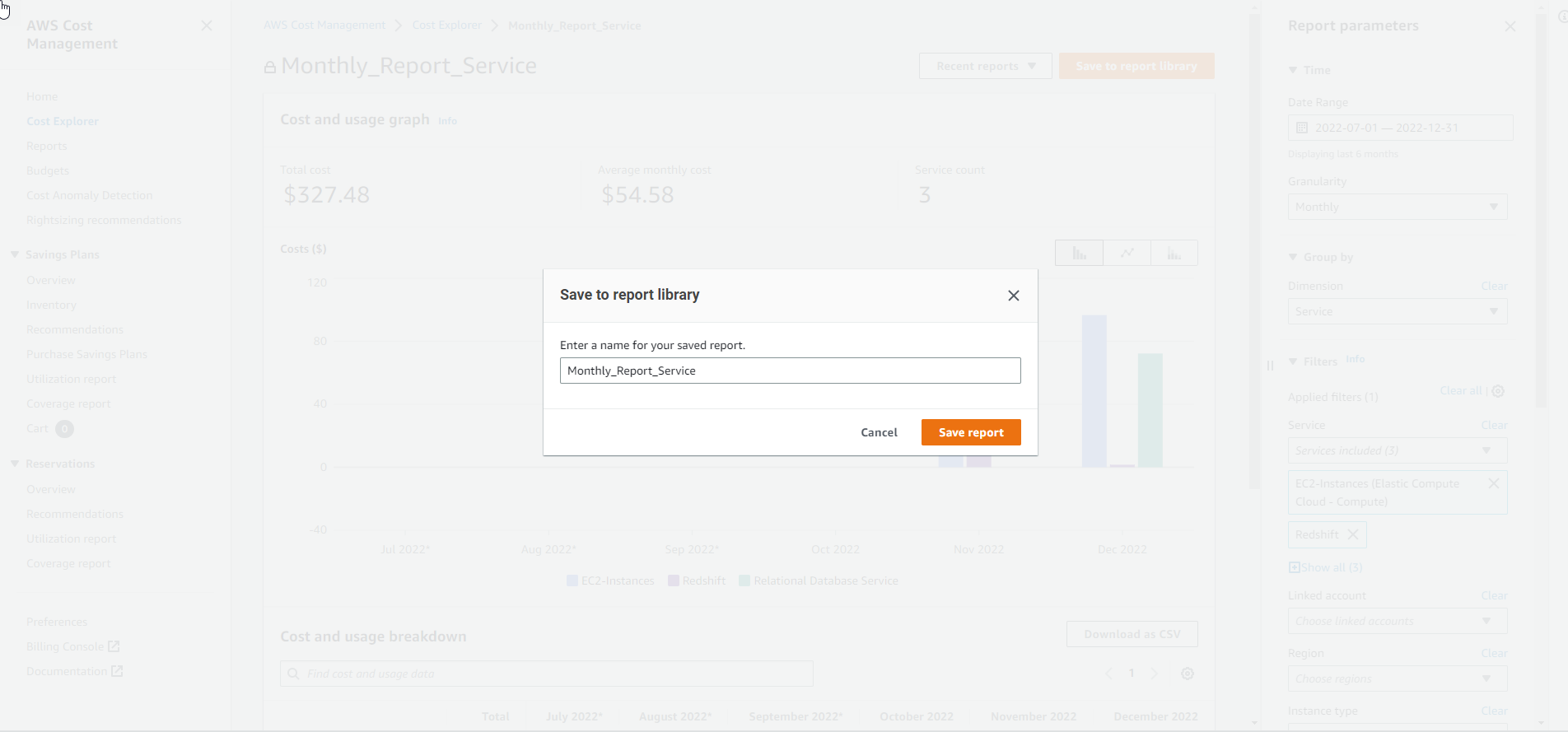
- Customize the parameters according to your needs as instructed in the previous sections. Select Save to report library to save the report
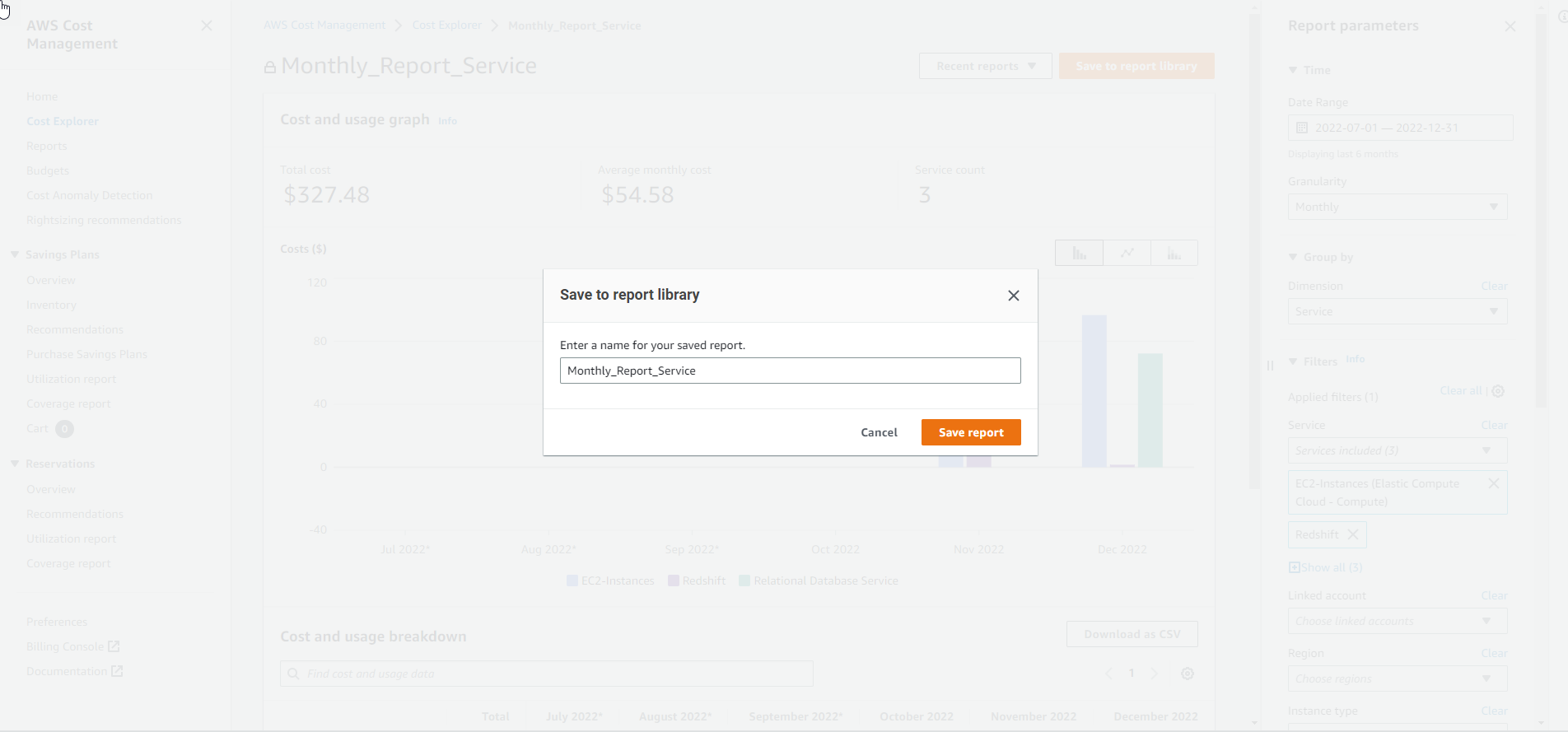
- Name the report and select Save Report
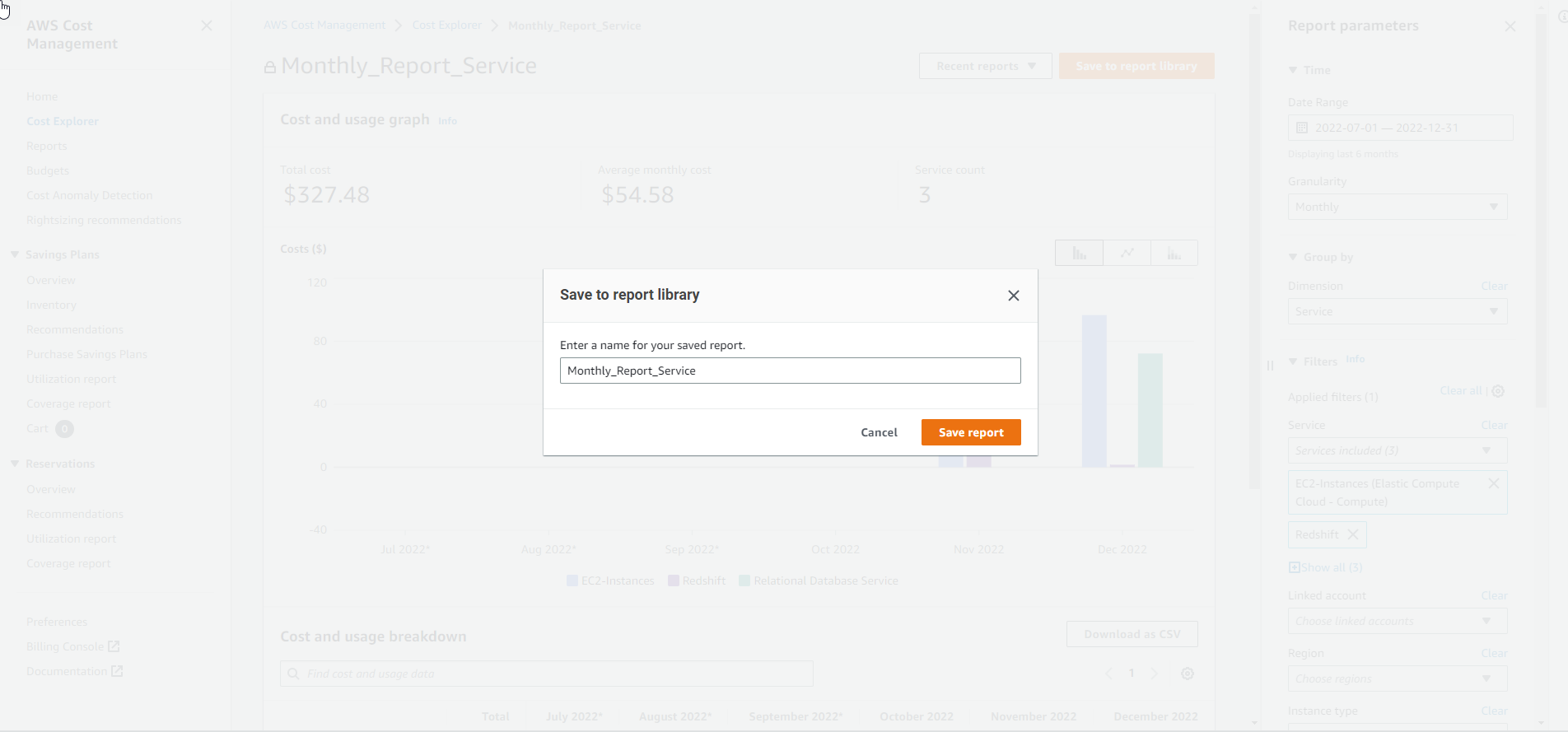
- You can see in the Reports section that the report has just been created
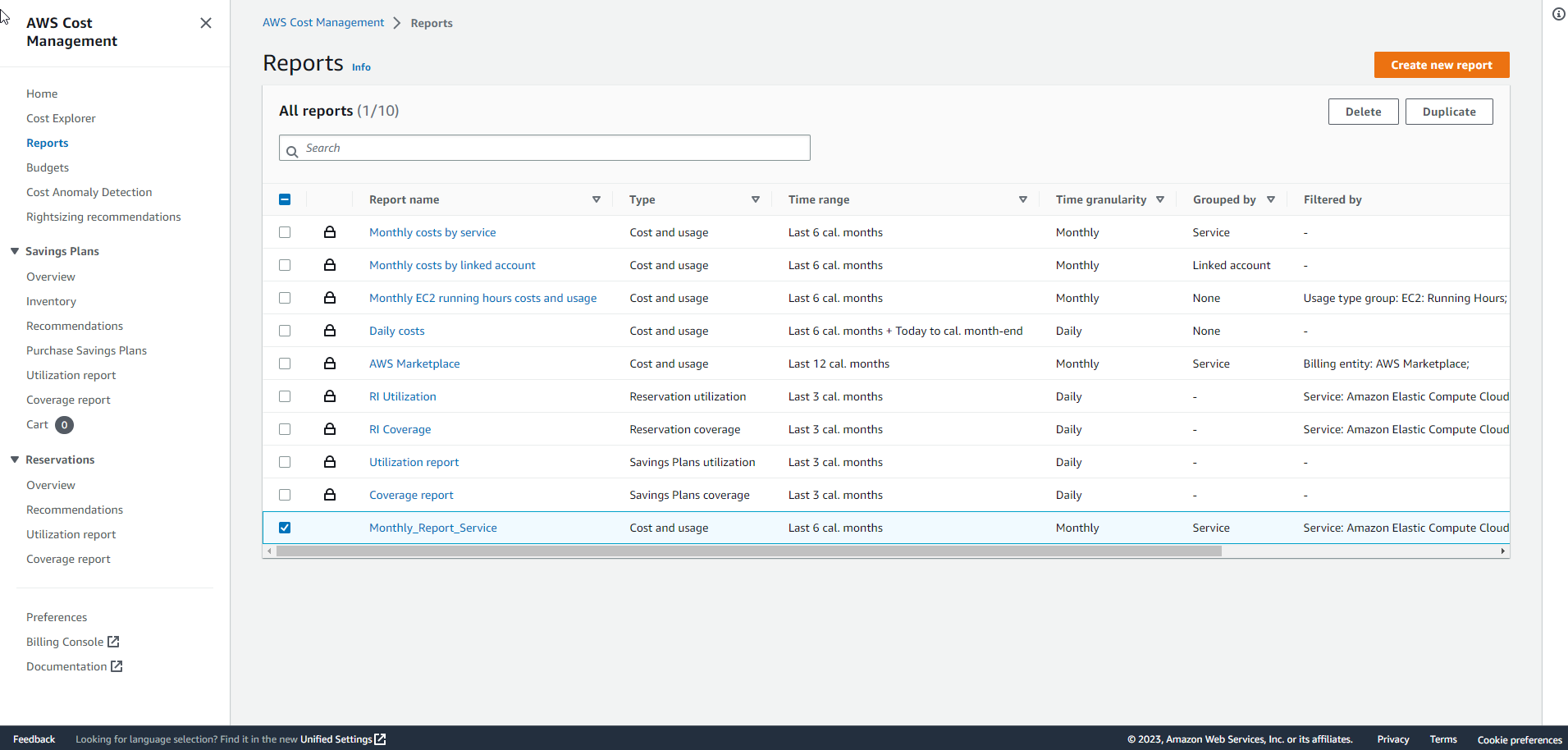
- To delete this report, select the report name and select Delete